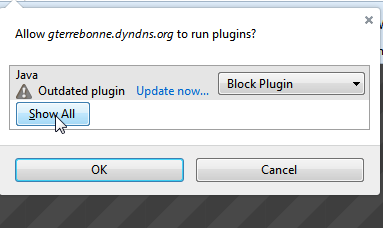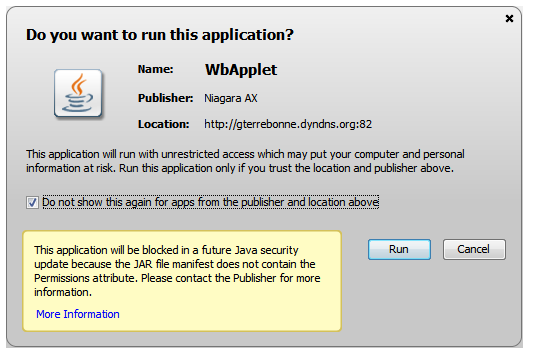NOTE
Although the included solution will help you manually solve your error, you can now use our java unlimited strength updater application to do all this in a few single mouse click
LOGIN
If you are experiencing problems after a JAVA update when login in to a JENE (JACE).


_______________________________________________________
WHY ARE YOU SEEING THIS JAVA PLUGIN VULNERABILITY
_______________________________________________________
a) You might not have noticed the update message
b) Your IT department might have done it, sometime remotely without you seeing it.
c) There is a new version of JAVA and you have not installed it yet.
To check what version of JAVA is running in your PC
_______________________________________________________
What to do if you don't have the latest JAVA version
_______________________________________________________
Most probably, you can still run the same JAVA version you already have
A) You can use the current JAVA and follow steps 1 to 5 to "re activate" the plugins
B) Install the latest version from the JAVA website.
If you select option B , you need to install a new version and reconfigure the "unlimited strength policy"
Once done go trough step 1 to 5 os the solution below.
See installing JAVA for more details
NOTE
(This document was created, as the current java was 8.0.60)
_____________________________________________________________________________________________________________
SOLUTION
______________________________________________________________________________________________________________
Step 1
As you first login, you will get to your system login screen
Step 2
After successfully logging in, the following windows may appear.
DO NOT CLICK ON the red button "CHECK FOR UPDATES..."
Click on the Activate Java link above the button
Step 3When the JAVA menu appears, select Show All
Step 4
Select "Allow and Remember" for all of the Java plugins
then click on OK
Step 5
If you get the following screen
Select the check mark then click Run
If you get this screen, there is an issue with your browser cache or our browser version
If you are using Google Chrome version 24 and up, we suggest you use FireFox as Chrome version 42 and higher will no longer supports NPAPI
required by JAVA
If you need to download FireFox, you can download it from the link below
Firefox Download here
If you need to download JAVA
You can proceed to the java download page
JAVA download page here
Installing JAVA
Once you have downloaded JAVA click on start
When the JAVA install is done,
we suggest you verify the installed JAVA version using the JAVA website link to do so: http://java.com/en/download/installed8.jsp
When you are certain of the java version you are running
You must copy the the Unlimited Strength Policy files inside the security folder of your JAVA version.
Although this can be done manually, we suggest you use the unlimited straighten installer utility
The installer usually work on standard installs, as long as you have proper wrights to copy and overwrite files in the java folder.
If you are unable to get the Unlimited strength to install, please consult your IT administrator in order to get proper credentials.
The updater will also delete the JAVA cache files wbapplet to ensure the modules will be downloaded again from the JACE ( JENE) controller.
Please take note this will increase the login time the first time you logon to the controller
You can leave older version of java, or select uninstall
Most of the time, it is better to remove older version to prevent any confusion

Verify your Java version
http://java.com/en/download/installed8.jsp
This will tell you the version that is currently running

Click on Allow and Remember

Once the test is completed, you should see the following message

Java Cryptography Extension (JCE) Unlimited Strength Jurisdiction Policy Files 8 Download
If you already have installed JAVA on your PC, you will need to setup the Unlimited strength policy for your browser to work with Niagara AX
Please go to the JAVA Unlimited strength policy updater to update the Jurisdiction policy
Direct link
OLDER VERSION OF JAVA OR MANUAL INSTALL
http://integra.freshdesk.com/solution/articles/3000017397
NOT WORKING ?
Java 8 Unlimited Strength updater
Verify your Java version in this document